Introduction
In the realm of architectural rendering, the importance of selecting the right hardware and software cannot be overstated. As projects grow increasingly complex, architects and designers require systems that not only enhance their creative capabilities but also streamline their workflow. This comprehensive guide delves into the essential components necessary for building a powerful rendering PC, from high-performance CPUs and GPUs to optimal storage solutions.
Additionally, it offers a step-by-step process for assembling a custom workstation tailored to the demanding needs of architectural visualization. By understanding the nuances of rendering software and optimizing system performance, professionals can elevate their design presentations, ensuring that every detail resonates with stakeholders and communicates their vision effectively.
Essential Hardware Components for Architectural Rendering PCs
CPU (Central Processing Unit): Choosing a high-performance CPU like the AMD Ryzen 9 7950X3D or Intel Core i9-13900K is crucial for demanding visual processing and 3D modeling tasks. These processors offer impressive core counts that significantly improve efficiency, especially in complex projects. For instance, the Ryzen 7 5700X3D showcases a notable 32.0% improvement in multi-threaded application performance, which is crucial in managing intricate designs that require precise detail levels. Omar Osman highlights,
For rapid 3D visualization, I'd choose the AMD Ryzen 9 7950X3D due to its remarkable core count and efficiency, emphasizing its appropriateness for design projects. This high-performance hardware not only enhances image quality but also assists in effectively conveying design intentions to stakeholders.GPU (Graphics Processing Unit): A powerful GPU is essential in a PC build for architectural rendering to manage intricate 3D graphics and enable real-time visualization. The NVIDIA RTX 3080 and RTX 3090 are essential components in a PC build for architectural rendering, offering outstanding performance in architectural visualization applications and enhancing user engagement through detailed graphics. Recent advancements in GPU technology have further bolstered their capabilities, making them indispensable tools for enhancing clarity and communication among stakeholders, thereby reinforcing the narrative of the initiative.
RAM (Random Access Memory): For optimal performance during rendering and multitasking, a minimum of 32GB of RAM is recommended, with 64GB being ideal for larger endeavors. This ensures your system can handle extensive data and multiple applications simultaneously, crucial for identifying design issues early and maintaining speed, which ultimately enhances client understanding of the project.
Storage: Implementing an NVMe SSD for your operating system and applications is advisable to achieve rapid load times and improved performance. Additionally, utilizing a secondary HDD for storing large files enhances overall data management, allowing for efficient handling of complex architectural tasks without sacrificing speed.
Motherboard: Choose a motherboard compatible with your selected CPU and equipped with adequate PCIe slots for your GPU, along with sufficient RAM slots to accommodate future upgrades. This foundation is crucial for optimizing the performance of your PC build for architectural rendering, ensuring that your 3D visualization capabilities align with the specifications and support effective communication of design concepts.
Power Supply Unit (PSU): Ensure that your PSU provides adequate wattage, with at least 750W recommended, and is rated 80 Plus Gold or Platinum for enhanced efficiency and reliability. This precaution helps maintain system stability during intensive processing tasks, crucial for delivering quality outputs that enhance project appeal and facilitate approvals.
Cooling System: To sustain optimal temperatures during demanding processing sessions, invest in an effective cooling solution. Options such as liquid cooling systems or high-quality air coolers are essential for preventing overheating and ensuring the longevity of your components.
Budget Option: For those considering budget-friendly alternatives, the AMD Ryzen 7 5700G Processor features 8 cores, 16 threads, a base clock of 3.8 GHz, a boost clock of 4.6 GHz, and is priced at approximately $154.37 used and $174.00 new. Comprehending the financial elements of these hardware selections can assist professionals in pricing their services efficiently while still investing in high-quality exterior 3D visuals that enhance their design vision and improve stakeholder communication.
Step-by-Step Guide to Building Your Architectural Rendering PC
- Gather Your Tools: Before commencing the assembly, ensure you have essential tools including a Phillips screwdriver, an anti-static wrist strap to prevent electrostatic discharge, and cable ties for effective cable management.
- Prepare the Case: Begin by opening your PC case and removing any pre-installed components that might obstruct the assembly process, allowing for a clear workspace.
- Install the CPU: Carefully position the CPU into the motherboard socket, ensuring alignment with the notches, and secure it following the manufacturer’s specifications for optimal performance.
- Attach the CPU Cooler: If thermal paste is not pre-applied, apply a small amount before attaching the cooler securely to ensure efficient heat dissipation.
- Install RAM: Insert the RAM sticks into their designated slots, ensuring they click into place, which is crucial for proper functionality.
- Mount the Motherboard: Securely fasten the motherboard into the case using the provided screws, ensuring alignment with the standoffs for stability.
- Install the GPU: Insert the GPU into the PCIe slot and use screws to secure it. Connect any necessary power cables from the power supply unit (PSU) to support performance during processing tasks.
- Connect Storage Drives: Mount your SSD and HDD in their respective bays, connecting them to both the motherboard and the PSU, ensuring adequate storage for your design projects.
- Wiring: Connect all power cables to the motherboard, GPU, and storage devices, taking care to organize cables with ties to improve airflow, which is critical for maintaining system performance.
- Final Checks: Conduct a thorough review of all connections, ensuring that everything is securely fastened before closing the case to avoid any operational issues.
- Install the Operating System: Power on the PC and proceed to install your preferred operating system, followed by essential software designed for design visualization.
Polypheme, an industry ambassador, emphasizes the importance of a PC build for architectural rendering when your current setup is inadequate or when you feel the ‘itch’ to upgrade, rather than waiting for the next best technology, which can lead to indefinite delays. Additionally, consider the ARCTIC P12 56.3 CFM 120 mm fan, priced at $8.99, as a cost-effective cooling solution in your build. Real-world experiences from users suggest that the best time to consider a PC build for architectural rendering is when your current system no longer meets your needs, rather than trying to time the market perfectly.
Selecting the Right Rendering Software
Autodesk 3ds Max: Esteemed in the architectural field, Autodesk 3ds Max stands out for its powerful visualization capabilities and extensive support for plugins. Its versatility makes it a staple among industry professionals seeking precision and high-quality outputs in their projects. Notably, it excels in managing the technical differences in lighting and materials, such as the ability to simulate natural light more effectively in indoor visuals compared to outdoor settings, where environmental lighting plays a crucial role. With the design visualization software market expected to expand considerably, Autodesk 3ds Max continues to be a preferred option for lead architects.
V-Ray: Famous for its capacity to generate photorealistic images, V-Ray effortlessly integrates with 3ds Max, improving its visualization capabilities. Industry professionals frequently commend V-Ray for its efficiency and effectiveness in delivering stunning visualizations that meet architectural standards. As noted by Aarti Dhapte, the market value for visualization software in the MEA region is expected to reach 0.2 USD Billion by 2032, underscoring the relevance of V-Ray in this growing market. A testimonial says, ‘V-Ray changed our presentations, making them not only visually appealing but also realistic.’ This highlights its influence on customer satisfaction.
Lumion: This software excels in real-time visualization, empowering architects to create quick visualizations and presentations. Lumion’s user-friendly interface allows for rapid iteration and immediate feedback, making it an invaluable tool during the design process. The growing demand for rapid and efficient visualization solutions mirrors wider market trends in architectural software, resonating with the needs highlighted in customer testimonials regarding the significance of prompt project completion. One customer remarked, ‘Lumion allowed us to present our designs in real-time, which was a game-changer for interactions with customers.’
Blender: As a free and open-source visualization option, Blender offers a wealth of advanced features suitable for budget-conscious architects. Its community-driven development ensures continuous improvement and a range of capabilities that can compete with premium software. This aligns with the market’s emphasis on product differentiation, resonating with customers who appreciate diverse options and value. A testimonial highlights, ‘Blender gave us the freedom to explore creative solutions without breaking our budget.’
Enscape: This innovative real-time rendering and virtual reality plugin is designed to work with major CAD software, significantly enhancing workflow efficiency. Enscape enables architects to visualize their designs in immersive environments, aiding presentations and design reviews. This capability is essential as architects strive to enhance user satisfaction and results. A customer shared, ‘Enscape made it easy to walk individuals through designs, making them feel part of the process.’ This reflects the feelings conveyed in customer experiences shared through testimonials.
Twinmotion: Recognized for its user-friendly controls, Twinmotion allows rapid visualization of design projects in real-time. This visualization tool assists architects in producing high-quality images and animations, streamlining the communication of ideas and concepts. As the architectural visualization market continues to evolve, tools like Twinmotion are essential for remaining competitive, as indicated by the positive feedback from customers who appreciate effective visualization solutions. One client noted, ‘Twinmotion helped us convey our vision quickly, which impressed our stakeholders.
Optimizing Your PC for Architectural Rendering
Update Drivers: Regularly updating your GPU drivers is essential for ensuring compatibility with the latest graphics software. This practice not only improves performance but also reduces potential issues with efficiency. As noted by industry experts, in cases of driver-related challenges, you may need to roll back to a previous version while awaiting a fix, highlighting the importance of monitoring driver updates. Older GPUs may also benefit from optimization tweaks, giving them a new lease on life against newer models. Remember, the intricacy of your architectural illustrations is crucial for conveying realistic and emotionally impactful designs, which can be greatly enhanced by a PC build for architectural rendering, acting as a brushstroke in a larger picture.
Adjust Power Settings: Configure your PC to high-performance mode within the power settings. This adjustment is essential for maximizing CPU and GPU performance, particularly during demanding processing tasks. Statistics indicate that power settings significantly affect efficiency in processing, allowing for smoother and faster results. The clarity provided by high-quality visualizations is not only nice to have; it is vital for a successful PC build for architectural rendering, building excitement and ensuring informed decisions throughout your project, serving as a window into the future of your design.
Manage Background Processes: To enhance performance, it’s vital to close unnecessary applications and background processes. This action liberates vital system resources, ensuring that your software functions with maximum efficiency. The intricacy and magnitude of your endeavor directly affect the processing time, making this phase crucial for adhering to tight deadlines and improving the emotional resonance of your visualizations.
Optimize Display Settings: Tailor the display settings in your software to meet specific project requirements. Adjust parameters such as resolution, sampling rates, and quality levels to strike a balance between performance and output quality. The performance of generating images can vary based on configuration, highlighting the importance of investing in a high-quality PC build for architectural rendering, as different settings can significantly affect the realism and emotional impact of your visualizations.
Enable GPU Acceleration: Ensure that your software is configured to utilize GPU acceleration. This feature is essential for attaining considerably quicker processing times, thus enhancing productivity in architectural endeavors. Practical instances illustrate that GPU acceleration can significantly shorten processing times compared to CPU-only methods, enabling you to showcase high-quality visuals that are crucial for efficient development. Moreover, advancements like AV1 encoding enhance efficiency by 40%, generating higher quality outputs without needing additional disk space, which is especially advantageous for a PC build for architectural rendering and supports the investment in visualization tasks.
Regular Maintenance: Conduct routine system maintenance, such as disk cleanups and defragmentation (for HDDs). These practices keep your system operating smoothly and can prevent performance degradation over time. Routine upkeep is especially crucial in a dynamic construction environment, where timelines are often changing. Creating techniques to keep your PC build for architectural rendering optimized is essential not only for sustaining high levels of productivity but also for ensuring that the intricate details of your renderings remain at the forefront of your vision.
Setting Up a Backup and Storage Solution
Choose a Backup Method: Evaluate and select suitable backup solutions tailored for architectural endeavors. Consider cloud storage platforms such as Google Drive, Dropbox, or OneDrive for automated backups, which provide convenience and accessibility. Alternatively, utilize external hard drives for local backups, offering a tangible safeguard against data loss. Considering that 75% of organizations worldwide faced a social engineering attack in the past year, strong backup solutions are crucial for safeguarding sensitive data.
Establish a Backup Schedule: Create a consistent backup timetable based on your workflow. Implement daily or weekly backups, depending on the frequency of updates and changes to files. This proactive approach significantly minimizes the risk of data loss, ensuring that recent work is always preserved.
Organize Files: Develop a comprehensive folder structure to categorize your files systematically. An organized file system facilitates efficient data management, enabling quick access to critical documents and simplifying the backup process.
Use Version Control: Adopt version control systems for key assignment files. This practice allows architects to track modifications and easily revert to previous iterations if necessary, providing an additional layer of security and control over project data.
Test Your Backups: Regularly assess the functionality of your backup systems. Conduct tests to confirm that backups are operating correctly and that files can be restored without complications. This diligence ensures that in the event of data loss, recovery processes will be smooth and efficient. As the cloud backup market has grown from $1.2 billion USD in 2017 to $4.5 billion USD today, architects should consider leading solutions that reflect these advancements. Notably, companies like Dell and IBM, which hold a combined market share of around 15% in cloud backup, are enhancing their offerings through customization and AI integration, serving as a model for effective data management strategies.
Conclusion
Selecting the appropriate hardware and software is crucial for architectural rendering, as it directly influences the quality and efficiency of design presentations. High-performance components, including robust CPUs, GPUs, and ample RAM, are fundamental in managing complex projects and ensuring precise renderings. The integration of advanced storage solutions and efficient cooling systems further optimizes performance, allowing architects to meet demanding project timelines while maintaining high standards of quality.
The step-by-step guide provided illustrates the meticulous process of assembling a custom rendering PC, underscoring the importance of each component in contributing to the overall system performance. Additionally, the selection of rendering software plays a pivotal role in enhancing visualization capabilities, with tools like Autodesk 3ds Max, V-Ray, and Lumion enabling architects to produce compelling and realistic imagery that resonates with stakeholders.
Moreover, implementing optimization techniques and establishing robust backup solutions ensures that the rendering workflow remains efficient and secure. Regular maintenance and proactive management of system resources can significantly enhance rendering speeds and output quality. As the architectural field continues to evolve with technological advancements, investing in the right tools and strategies is essential for architects seeking to elevate their design presentations and effectively communicate their vision. By prioritizing these elements, professionals can not only improve their project outcomes but also foster deeper engagement with clients and stakeholders, ultimately driving success in their architectural endeavors.

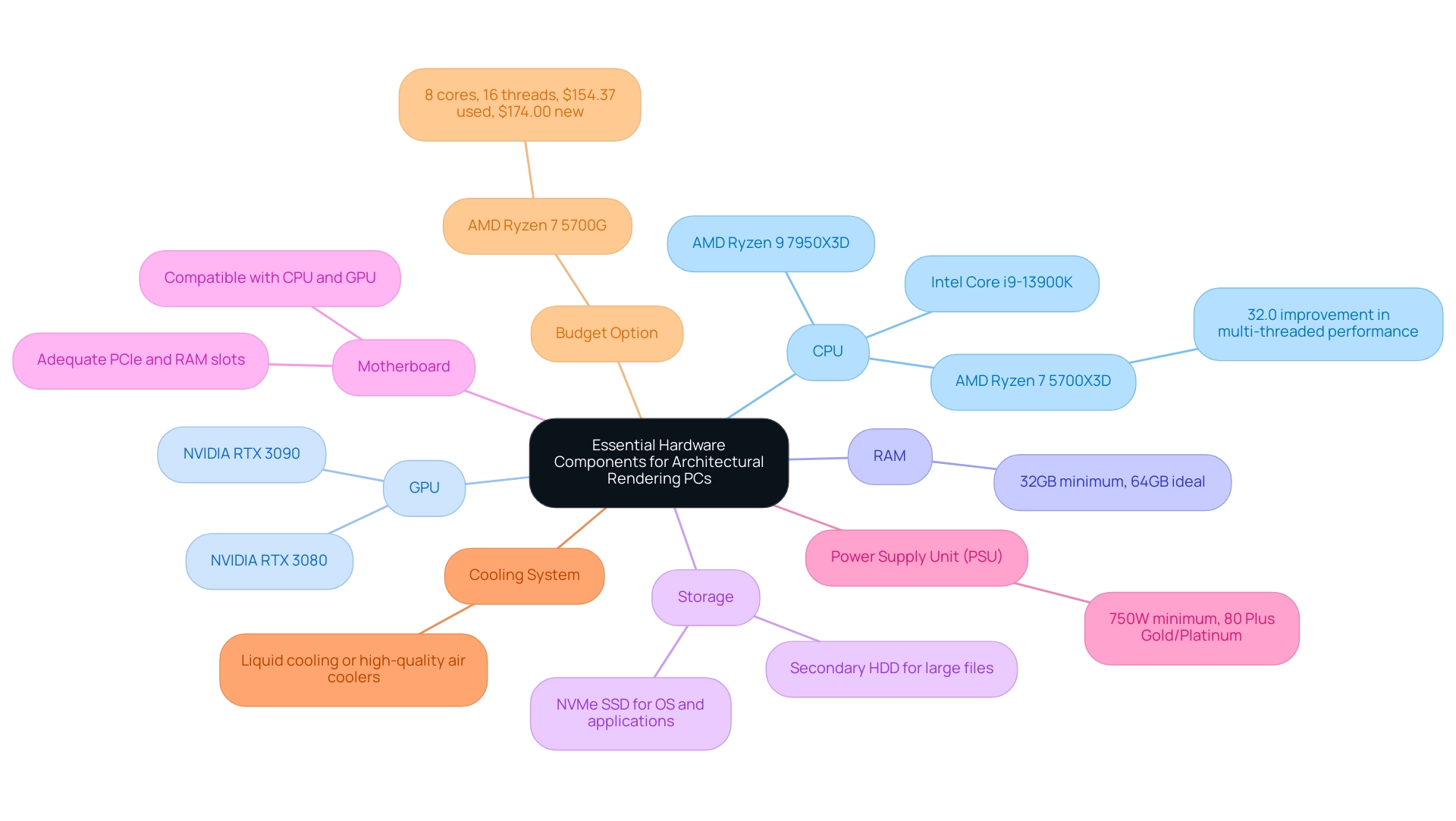
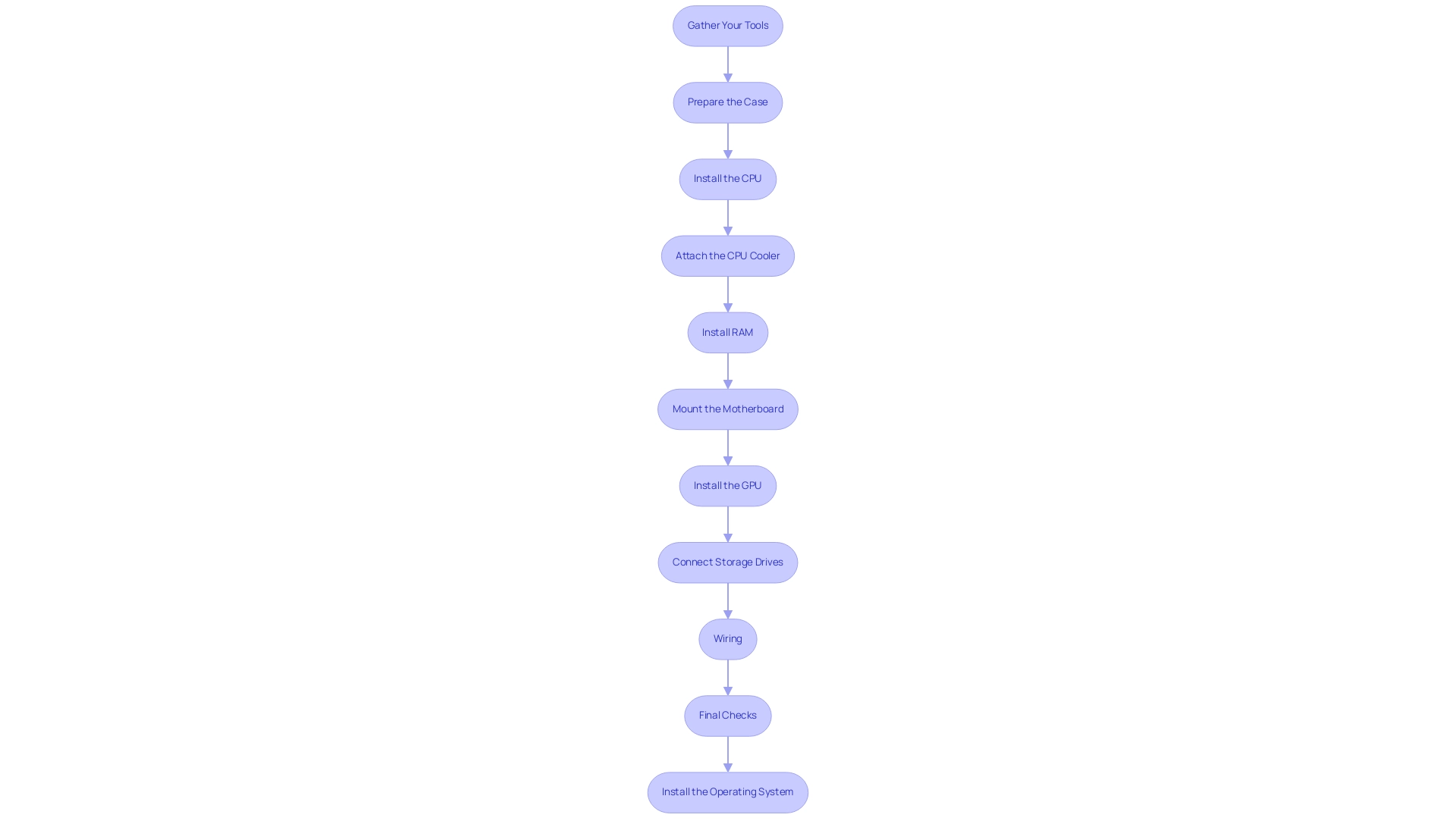
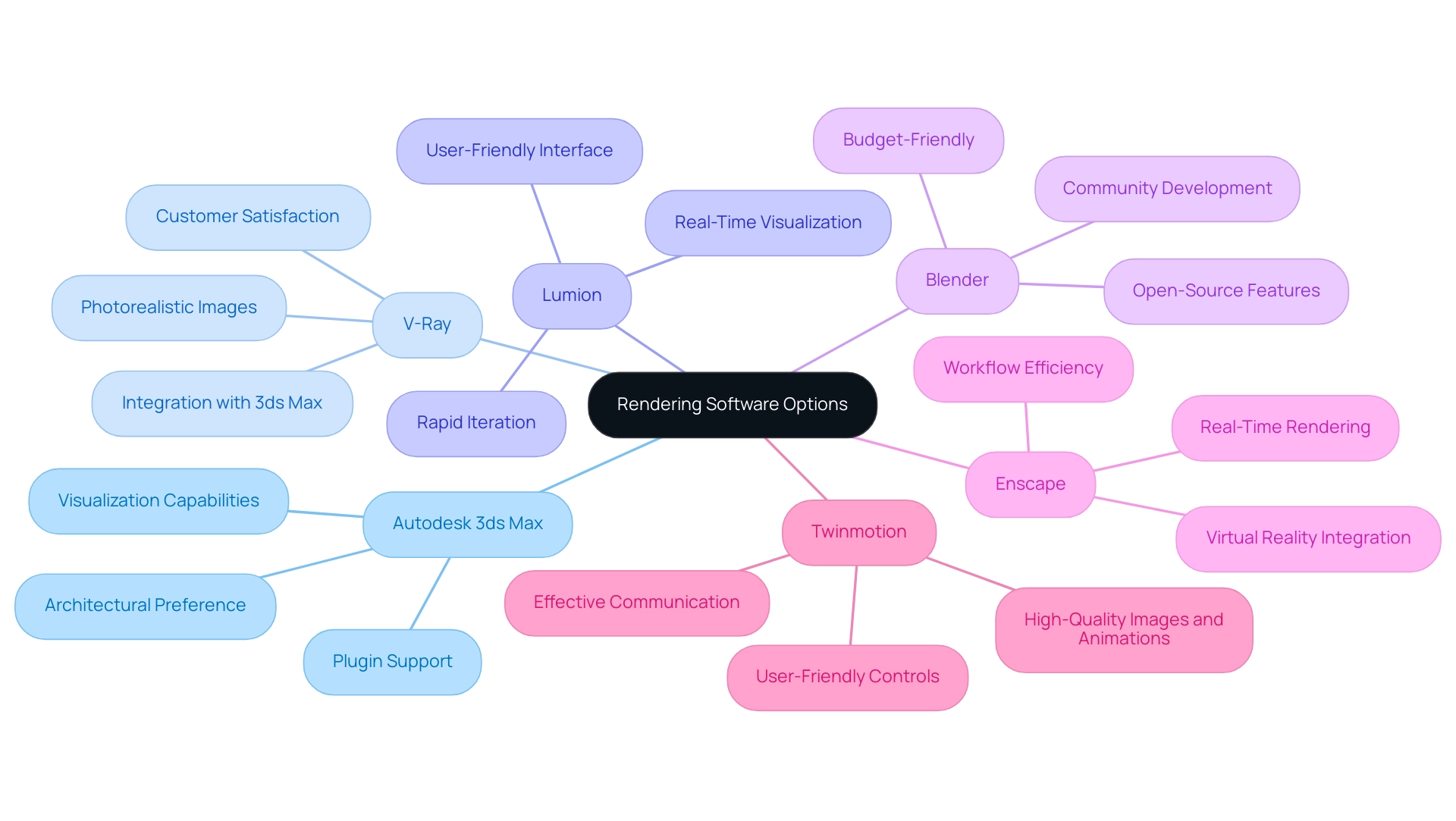
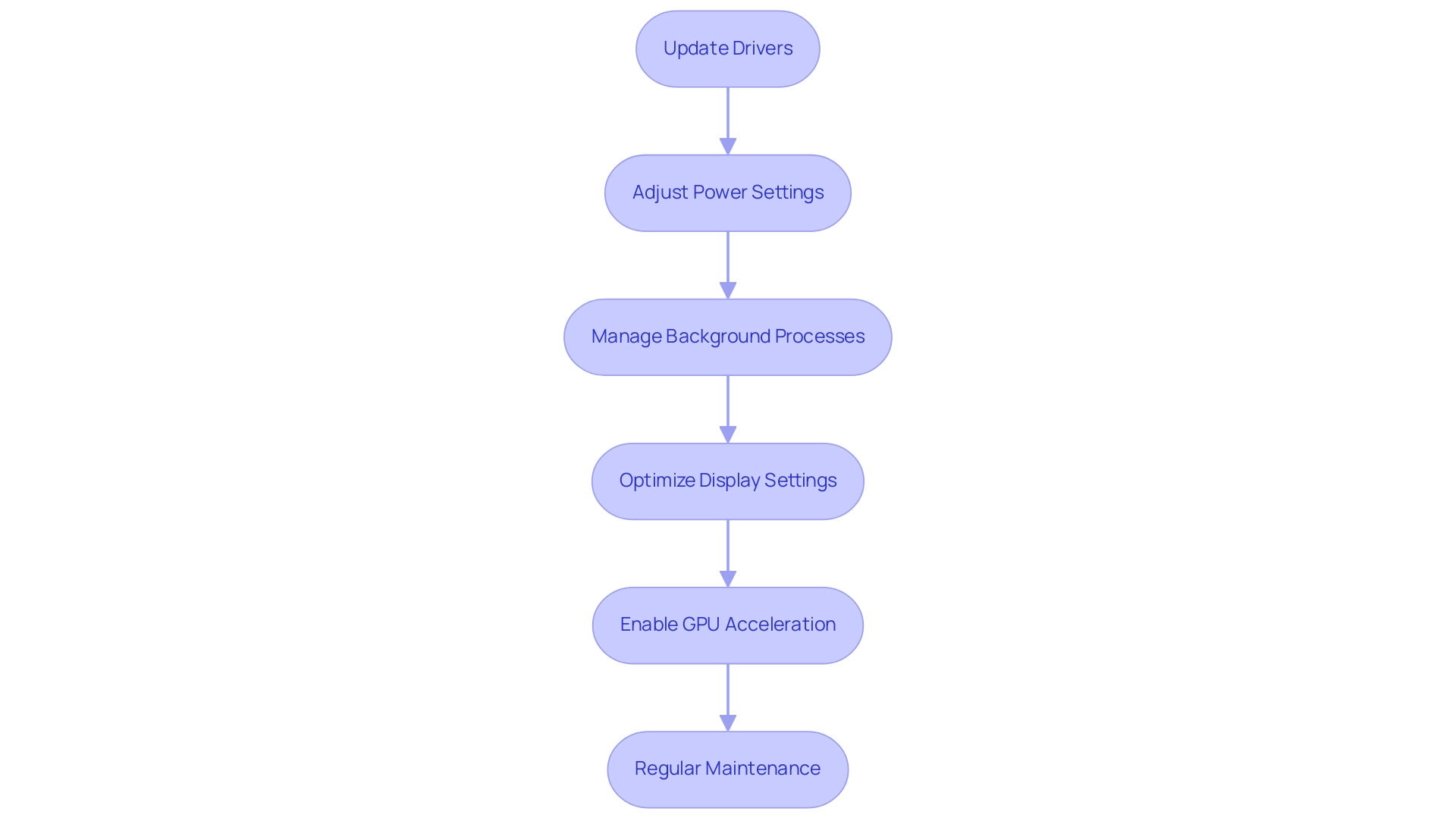
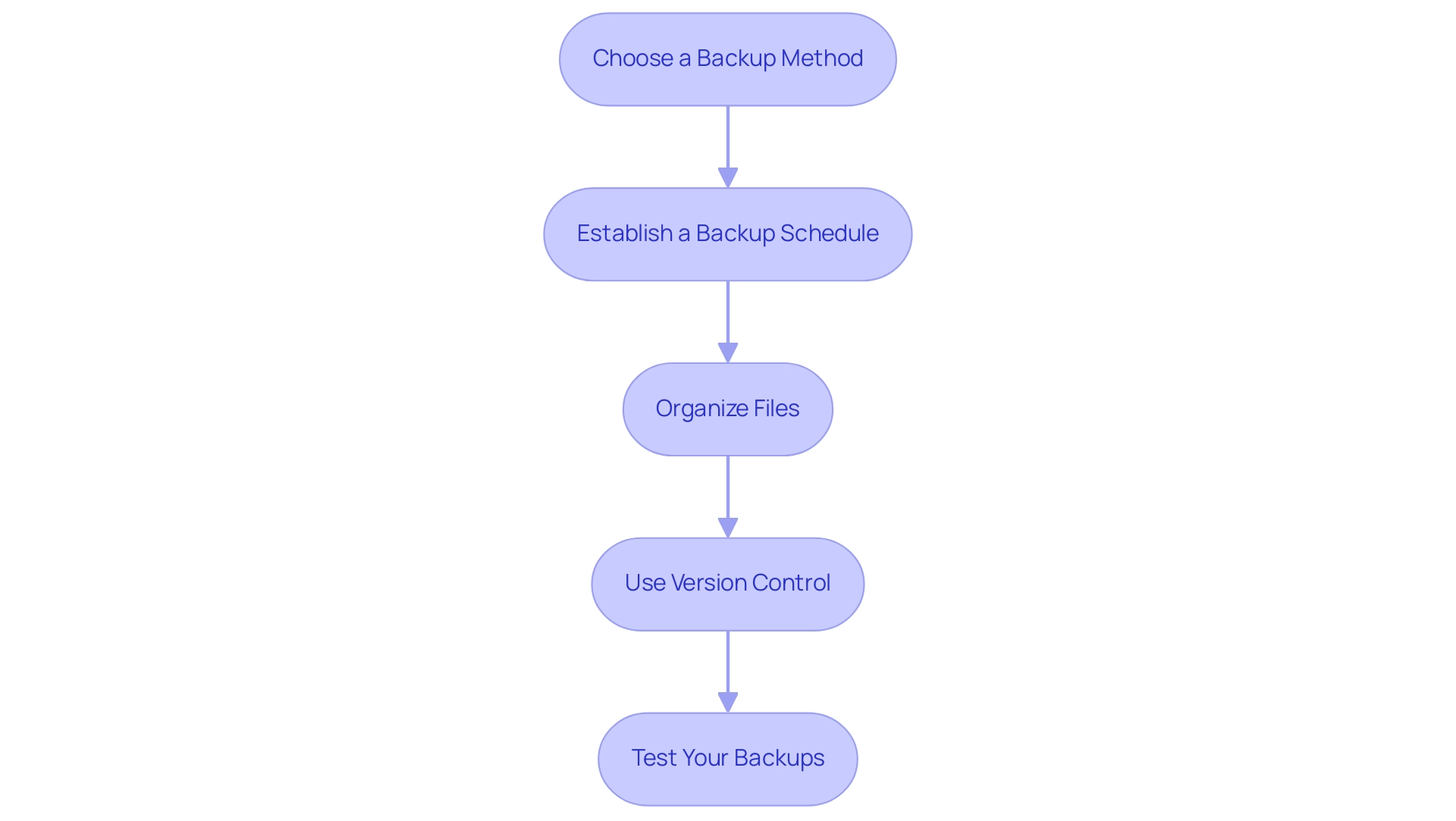
0 Comments